How to Point Your Domain to a VPS: A Beginner’s Guide
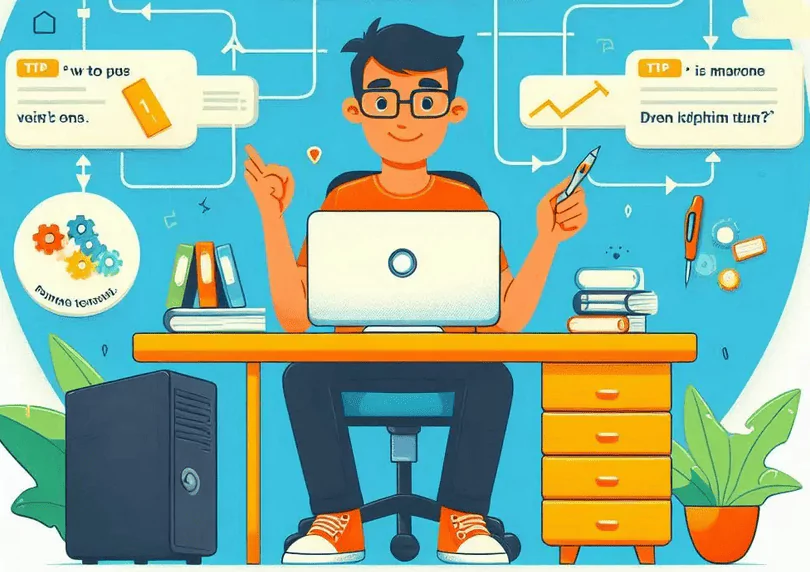
Table of Contents
You launched a server, but your website still appears only at a raw IP. If that sounds familiar, this domain guide will help you point your domain to a VPS with confidence. In plain language, you will learn the DNS records to add, how to verify propagation, and the final steps to serve your site securely over HTTPS.
What You Will Learn
Here is a quick overview:
- The exact DNS records your domain needs for a single site and for subdomains
- How to choose between registrar DNS and a managed provider
- A safe, repeatable checklist to validate configuration
Prerequisites
Have a registered domain, access to its DNS console, and your VPS IPv4. If your provider gives IPv6, keep that address as well. Ensure ports 80 and 443 are open on the server firewall. If you plan to host several sites, list the domains in advance.
Step 1: Decide Where DNS is Managed
Two common choices work well for VPS hosting. You can keep DNS at the registrar or move it to a managed DNS service. A registrar console is simple and familiar. A managed service usually offers faster updates, analytics, and a content delivery proxy. If you switch, remember to change nameservers at the registrar and recreate all critical email records.
Step 2: Create the Core Records
Open the DNS zone for your domain. Add an A record for the root, often shown as @, pointing to your VPS IPv4. If you have IPv6, add an AAAA record for @. For www, create a CNAME pointing to @, or add matching A and AAAA records if CNAME is not allowed. Use a short TTL while testing so changes propagate quickly.
Step 3: Verify Resolution and Propagation
DNS changes usually appear in minutes, but local caches can delay results. Check using dig or nslookup and confirm that your domain resolves to the VPS address. Public DNS checkers can validate from several regions. When results are consistent, raise the TTL to a conservative value to reduce query load and improve stability.
Step 4: Configure Your Web Server
Install Nginx or Apache. Create a server block or virtual host that lists your domain as the server name and points to the correct document root. If your application listens on a port, use Nginx as a reverse proxy that forwards HTTP requests to that port. Restart the service and confirm that a test page loads over HTTP.
Step 5: Enable HTTPS Correctly
Issue a certificate with an ACME client such as Certbot. Use the Nginx or Apache plugin to request and install the certificate, then enable a redirect from HTTP to HTTPS. Confirm that renewal is scheduled with a timer or cron. If you also use a proxy network, keep end to end encryption by enabling strict TLS and retaining an origin certificate on the server.
Step 6: Add Subdomains and Multiple Sites
Repeat the pattern for blog, api, or other subdomains. Create the DNS records, then add separate server blocks. Server Name Indication allows several domains to share one IP, which is helpful on compact plans. Keep content in clearly named directories and document each change to avoid confusion during future deployments.
Email and Related Records
If you moved nameservers, recreate MX, SPF, DKIM, and DMARC to protect deliverability. For common mail providers, follow their exact record names and values. Misconfigured email affects password resets and contact forms, so validate that messages can be received after you adjust DNS.
Troubleshooting Checklist
Here are the key things you should note:
- dig yourdomain.com A shows your VPS IPv4, and AAAA shows IPv6 if configured
- curl -I http://yourdomain.com returns a 200 or a redirect to HTTPS
- Web server logs show no binding or permission errors
- The firewall allows inbound 80 and 443
- The certificate chain is valid and not close to expiry
Professional Tips
Use separate users and directories per site to reduce risk. Keep the operating system and packages updated. Monitor uptime and certificate expiry with simple external checks. If a provider offers ALIAS or ANAME at the root, prefer it when pointing to dynamic targets. Add HTTP to HTTPS rewrites at a load balancer when a CDN fronts your VPS, and record canonical host choices to protect site SEO. Maintain a plain text runbook that records each DNS and server change for audit and rollback.
Wrap up
Pointing a domain is a short, structured process. Choose where DNS lives, add A, AAAA, and CNAME records, wait for propagation, configure the web server, and enable HTTPS. With these steps and a disciplined checklist, you will move from a bare IP to a trusted name that loads quickly and securely, ready to scale on modern VPS hosting.





